“OPTPiX SpriteStudio” is the “2D Sprite Animation Data Production Tool” which creates larger images and motion images by combining already-prepared images. Animation data can be created by cutting out rectangular images from the original image data and giving movements to them. Also, it has the Project Function to integrate and manage them.
“OPTPiX SpriteStudio” has now incorporated a broader range of improvements of functions and User Interface of the previous version in order to ‘create animations more efficiently’ and handle a variety of Game Engine Framework Hardware.
When “OPTPiX SpriteStudio” is activated, the following window (This whole window is called “Main Window”) opens.
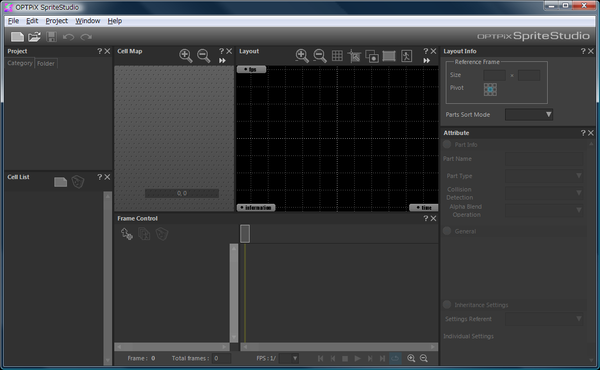
In this chapter, each part inside the window is mainly explained. Also, at the link destination of each part, its related function is described in details.
Respective functions’ windows inside the Main Window
The Main Window is comprised of plural windows, and the respective windows have their respectively assigned roles. When the title bar of the respective windows is double-clicked, the window frame is displayed bold and becomes in the floating state. So, by dragging it, the position of the window can be moved in freedom. Also, by double-clicking it at the floating state, the original position is restored again.
| Main Manu | This is the Main Menu and the Toolbars (a group of buttons) attached to the Main Menu. Mainly, the functions related to the whole “OPTPiX SpriteStudio” are prepared, operations such as File and Project. |
|---|---|
| Project Window | This is the window to manage and operate the information of the whole image (Project) of animation. |
| Cell Map Window | This is the window to manage and operate the texture (Reference Image) and the Cut Range of the Cell selected by the cell list. |
| Cell List Window | This is the window to manage and operate the cells cut from the Reference Image. |
| Layout Window | This is the window to directly operate the parts of animation and lay out them. |
| Frame Control Window | This is the window to operate animation at the unit of parts and frame. The line is assigned per animation parts, and the row per frame. |
| Layout Information Window | This is the window manage and operate the layout information of animation. |
| Attribute Window | This is the window to manage and operate the key frame information (attributes), which are held by animation parts. |
Other Windows
There are other important windows which are called out by respective functions.
| Color Picker Window | This window is for setting color to implement settings of the Grid Color and Background. |
|---|---|
| Edit Cell Window | This is the window to set the origin of each cell, etc. registered in the Cell List. |
| Project Setting & Environment Setting Window | This is the window to set the currently-editing project (project setting) and to do the setting applied to the newly-created project (environmental setting). |
| Export Window | This is the window to export the created animation data as the data for external use. |
| Manage License Window | This is the window to manage the license state of “OPTPiX SpriteStudio”. |
