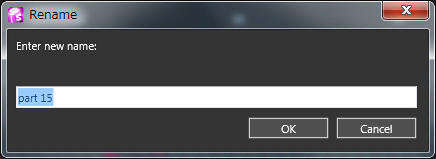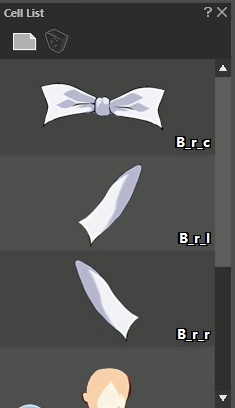 In the “Cell List” window, the “Cells (Sprite Parts)” cut out from the cell map (reference image) which is selected in the Project window are listed.
In the “Cell List” window, the “Cells (Sprite Parts)” cut out from the cell map (reference image) which is selected in the Project window are listed.
In this window, the following operations can largely be implemented.
Operation by Toolbar
![]() On the toolbar of the cell list window, buttons mainly for “Create Cell and Delete Cell” are accommodated.
On the toolbar of the cell list window, buttons mainly for “Create Cell and Delete Cell” are accommodated.
| It adds new cells into the cell list. Cells are created in sizes 32×32 pixels, taking the coordinates (0,0) on the cell map as the left-upper coordinates. Once the rectangle is created on the cell map, the cell of purposed cell pattern design can be created by changing its size and moving it. | |
| It deletes the cell selected inside the cell list. |
Also, when the whole cannot be shown such as the window’s breadth is too narrow, the two-triangle mark ![]() is shown at the right side of the toolbar. By clicking this mark, the menu of the hidden buttons will open. By selecting from this menu, functions of the respective buttons can be implemented.
is shown at the right side of the toolbar. By clicking this mark, the menu of the hidden buttons will open. By selecting from this menu, functions of the respective buttons can be implemented.
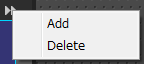 The right figure is the menu of all the hidden buttons. In actual case, only the hidden buttons are shown.
The right figure is the menu of all the hidden buttons. In actual case, only the hidden buttons are shown.
How to add Cells inside List as Spite Parts
In order to add cells inside the list to the currently-working animation data as parts, implement the following method.
- In the “Frame Control” window, click the parts that will become the parent of the newly-added parts.
- Select the cell registered in the “Cell List” window and Drag & Drop into the “Layout” window.
Regarding the afterward-adjustments, refer to the Frame Control window and Attribute window.
Cell Settings inside List
By double-clicking the cell inside the list, the “Edit Cell” window will open and the respective cell settings can be done. In the “Edit Cell” window,
- Changes of the “Name of Cell”
- Changes of “Origin of Cell”
can be done.
Refer to Edit Cell window for Details.
Right Click Menu of Cells inside List
By right-clicking the respective cells inside the cell, the exclusive-use menu will open.
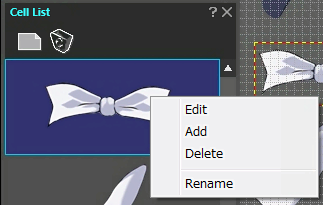
| Edit | It opens the Edit Cell Window. |
|---|---|
| Add | It adds new cells. This function is the same function as the “Create New” on Toolbar. |
| Delete | It deletes the selected cell. This function is the same function as the “Delete” on Toolbar . |
| Rename |
It changes the name of the cell. The dialog to specify the new name will open. So, set the new name.
|