The “Project” Window is the window to confirm and operate the configuration of the currently-working animation data group. This window has two tabs: “Category” categorizing data files as main and “Folder” as Save Folder as main. When the animation (.ssae) file and the cell map (.ssce) file are selected and operated on the tabs, the results are reflected mutually.
Category
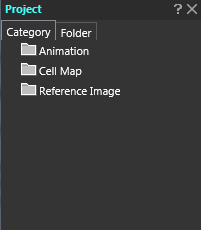
The “Category” is the tab to confirm and operate the data configuration of the currently-working project .
It is shown by the layer structure, and the item marked with a triangle at front indicates that there is data inside. By clicking this triangle mark, the “Open State” and the “Close State” can be switched alternately (The open state:![]() and the close state:
and the close state: ![]() ).
).
| Animation | This is the folder of animation files (and animation data contained by those files) of the Project. |
|---|---|
| Cell Map | This is the folder of cell maps contained by the Project. |
| Reference Image | This is the folder of the reference image (texture image) used by the cell map which is contained in the Project. |
Folder
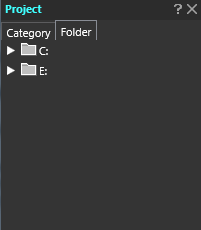 This is the tab to confirm and operate the Save Folder Information of the file used by the Project. It is shown by the layer structure, and the item marked with a triangle at front indicates that there is data inside. By clicking this triangle mark, the “Open State” and the “Close State” can be switched alternately (The open state:
This is the tab to confirm and operate the Save Folder Information of the file used by the Project. It is shown by the layer structure, and the item marked with a triangle at front indicates that there is data inside. By clicking this triangle mark, the “Open State” and the “Close State” can be switched alternately (The open state:![]() and the close state:
and the close state: ![]() ).
).
| Right Click Menu of Folder | This is an explanation of the menu, which appears upon right click after selecting the Folder. |
|---|---|
| Right Click Menu of the ssae file/ssce file/Reference image | This is an explanation of the menu, which appears upon right click after selecting the ssae file, ssce file and reference image. |
| Right Click Menu of Animation under the ssae file | This is an explanation of the menu, which appears upon right click after selecting the animation data existing in the ssae file. |
Category Tab – Animation
This is an explanation of the “Animation” folder of the “Category” of the Project Window.
“Animation” Folder Operation
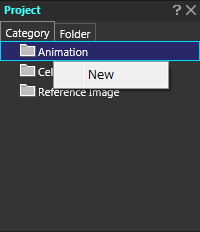 By selecting the part indicated as “Animation” and with right click , its exclusive-use menu will open.
By selecting the part indicated as “Animation” and with right click , its exclusive-use menu will open.
| New | This is for adding a new animation file (.ssae) to the Project. The dialog to specify the new animation filename will open, so specify the filename and click [Save]. Then, the new animation is added therein. |
|---|
Operation of the Respective Animation Files (.ssae)
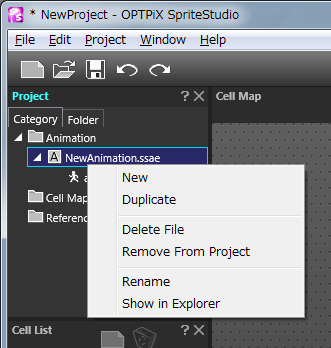 Each animation file is accompanied with the
Each animation file is accompanied with the ![]() icon in front of its filename. To edit animation data, click the animation data name existing in each animation file. Plural animation data can be stored in the animation file (.ssae). In order to store plural data in the animation file, the parts’ inheritance settings and the number must be the same.
icon in front of its filename. To edit animation data, click the animation data name existing in each animation file. Plural animation data can be stored in the animation file (.ssae). In order to store plural data in the animation file, the parts’ inheritance settings and the number must be the same.
Also, when the inheritance settings’ change and the parts’ add/delete is implemented in a single data within the same animation file, other data within the same animation file will be affected.
Considering the aforementioned and if plural animation data with the same parts’ inheritance settings are created effectively, it is possible to contain all data in a single animation file. By selecting each animation file and with right click, its exclusive-use menu will open.
| New | It adds new animation file (.ssae) to the Project. The dialog to specify animation filename will open, so specify the filename and click [Save]. Then, the new animation is added therein. |
|---|---|
| Duplicate | It duplicates animation file and the new animation file is added to the Project. The dialog to specify animation filename will open, so specify the filename and click [Save]. Then, the new animation is added to the Project. |
| Delete File | It deletes the selected animation file from the Project. When this operation is implemented , the specified animation file itself is deleted. So, a special care must be taken to such case as the animation file is commonly used with other Project(s). |
| Remove From Project | It removes the selected animation file from the Project. When this operation is implemented, the specified animation file itself is removed from the Project, but the file still remains in the folder where the Projected is stored. |
| Rename | It changes the name of the selected animation file. When this operation is implemented, the filename is changed. So, a special care must be taken to such case as the animation file is commonly used with other Project(s). |
| Show in Explorer | The folder containing the selected animation file is opened by the OS’s Window. Also, the file becomes at the selected state. |
Operation for respective animation data
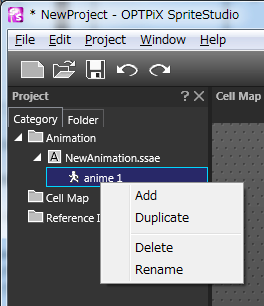 The respective animation data nested in respective animation files (.ssae) accompany the icon
The respective animation data nested in respective animation files (.ssae) accompany the icon ![]() in front of their names. By selecting this item, the animation data to work with is specified and the data is shown in the Frame Control Window and the Preview Window.
in front of their names. By selecting this item, the animation data to work with is specified and the data is shown in the Frame Control Window and the Preview Window.
By selecting respective animation data and with right click, the exclusive-use menu will open.
| Add | It creates a new animation data in the same animation file. In case animation data is added, the animation data name becomes “anime 1” and the root parts names “root”. The animation data to be created will have the same inheritance relation as the animation data selected just after the creation |
|---|---|
| Duplicate | It creates an animation data, which duplicated the selected data, inside the same animation file. |
| Delete | It deletes the selected animation data from the animation file. |
| Rename | It changes the selected animation data’s name (root parts name.) |
Category Tab – Cell Map
This is the explanation about the “Cell Map” folder of the project window “Category” tab.
Operation of the “Cell Map” folder
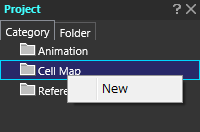 By selecting the part shown as “Cell Map” and with right click, the exclusive-use menu will open.
By selecting the part shown as “Cell Map” and with right click, the exclusive-use menu will open.
| New | It adds the Cell Map File (.ssce) and its reference image to the Project. The dialog for selecting image file, which is used by the Cell Map, will open. So, select image file and click [Open]. Next, the dialog for specifying the name of the newly-created cell map filename will open. So, specify the filename and press the [Save]. The new cell map is added to the Project. |
|---|
Operation for the respective Cell Map Files (.ssce)
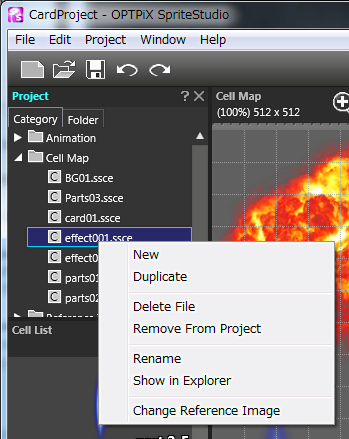 The icon
The icon ![]() is attached to the front of the filename of the respective cell map files. The cell map file always has the “Reference Image” as a pair. When the respective cell map files are selected, the image of the reference image used by the cell map and the list of the cells cut from the cell map are displayed respectively.
is attached to the front of the filename of the respective cell map files. The cell map file always has the “Reference Image” as a pair. When the respective cell map files are selected, the image of the reference image used by the cell map and the list of the cells cut from the cell map are displayed respectively.
By selecting respective cell map files and with right click, the exclusive-use menu will open.
| New | It newly adds a cell map file (.ssce) and its reference image to the Project. The dialog for selecting the image file used by the cell map will open. So, select the Image file and press the [Open]. Then, the dialog will open to specify the new cell map filename to be created. So, specify the filename and press the [Save], a new cell map will be added to the Project. |
|---|---|
| Duplicate | It duplicates the cell map file and the new cell map file is added. The dialog to specify the cell map filename opens. So, specify the filename and press the [Save]. The new cell map is added to the Project. |
| Delete File | The selected cell map file is deleted from the Project. When this operation is implemented, the specified cell map file itself is deleted. So, a special care must be taken to such case as the cell map file is commonly used with other Project(s). However, the reference image file remains in the project folder. |
| Remove from Project | It removes the selected cell map file from the Project. When this operation is implemented, the specified cell map file is removed from the Project but the file will remain in the storage folder of the Project. |
| Rename | It changes the name of the selected cell map filename. When this operation is implemented, the filename is changed. So, a special care must be taken to such case as the cell map file is commonly used with other Project(s). |
| Show in Explorer | The folder containing the selected cell map will be opened by the OS’s Window. Also, the file becomes at the selected state. |
| Change Reference Image | It changes the image referenced by the cell map. It is possible to directly reference the image files non-existent in the folder which contains the Project. |
Category Tab – Reference Image
This is an explanation of the “Reference Image” of the “Category” Tab in the Project window. In this folder, image filenames used by the cell map are listed.
Reference Image Filename
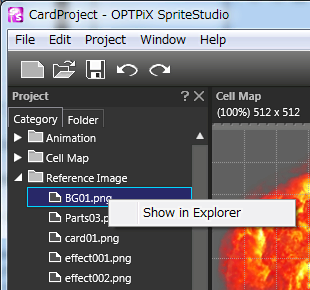 The icon
The icon ![]() is attached to the front of the filename of the respective reference image files. By selecting respective reference image files and with right click, the exclusive-use menu will open.
is attached to the front of the filename of the respective reference image files. By selecting respective reference image files and with right click, the exclusive-use menu will open.
| Show in Explorer | The folder containing the selected reference image file will be opened by the OS’s Window. Also, the file becomes at the selected state. |
|---|
Folder Tab – Folder’s Right Click Menu
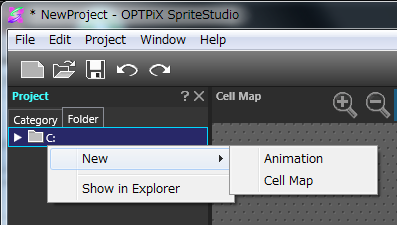 When the folder inside the “Folder” Tab of the Project window is right-clicked, the exclusive-use menu will open.
When the folder inside the “Folder” Tab of the Project window is right-clicked, the exclusive-use menu will open.
| New (To Create) | Animation | It newly adds animation file (.ssae) to the folder containing the currently-working project file. The dialog to specify the animation filename will open. So, specify the filename and click the [Save]. A new animation is added to the Project. |
|---|---|---|
|
Cell Map |
It adds new cell map file (.ssce) and its reference image into the folder containing the currently-working project file. The dialog for selecting the image file which is used in the cell map will open. So, select the image file and click the [Open]. Then, the dialog to specify the cell map filename which is newly created will open. So, specify the filename and press the [Save]. A new cell map is added to the Project. | |
| Open by Explorer | It opens the selected folder by the OS’s window. | |
Folder Tab – ssae file/ssce file/Reference Image Right Click Menu
When the “Animation File”, “Cell Map File” and “Reference Image” inside the “Folder Tab” of the project window are right-clicked, the exclusive-use menu will open.
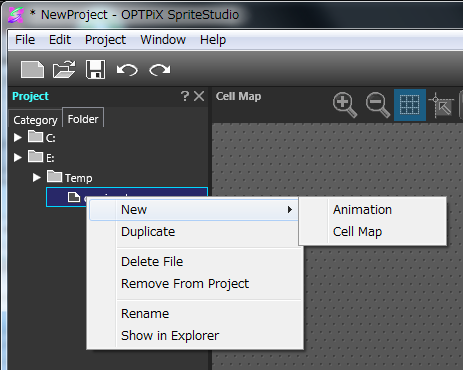
| New (To Create) | Animation | It adds the new animation file (.ssae) into the storage folder of the Project. The dialog to specify the animation filename will open. So, specify filename and click the [Save]. A new animation is added to the Project. |
|---|---|---|
| Cell Map | Anew cell map file (.ssce) and its reference image are added into the storage folder of the Project. The dialog for selecting the image file used by the cell map will open. So, select the image file and click the [Open]. Next, the dialog to specify the newly-created cell map filename will open. So, specify the filename and press the [Save]. Then, a new cell map is added to the Project. | |
| Duplicate | It duplicates the selected file and creates a new file in the same folder. The created file becomes of the same kind as the selected file. The dialog to specify the filename will open. So, specify the filename and click the [Save]. A new file is added to the Project. | |
| Delete File | It deletes the selected file from the Project. When this operation is implemented, the specified file itself is deleted. So, a special care must be taken to such case as the animation file is commonly used with other Project(s). | |
| Remove from Project | It removes the selected file from the Project. When this operation is implemented, the specified file is removed from the Project but the file remains in the storage folder of the Project. | |
| Rename | It changes the name of the selected file. When this operation is implemented, the filename is changed. So, a special care must be taken to such case as the animation file is commonly used with other Project(s). | |
| Show in Explorer | The folder containing the selected file will be opened by the OS’s window. Also, the file becomes at the selected state. | |
| Change Image (only when the .ssce file is selected) | This menu is displayed only when the Cell Map File is pressed with right click. It changes the reference image of the cell map. It is possible to directly reference the image file non-existent in the storage folder of the Project. | |
Folder Tab – Right Click Menu of Animation under the ssae file
By right-clicking the animation data (root parts’ name) residing in the animation file inside the project window’s “Folder” tab, the same menu will appear as the animation’s root parts’ name is clicked by the Category tab.
