To begin using OPTPiX SpriteStudio, you must first obtain a license key.
You must then start SpriteStudio and activate it with the license key you obtained.
To obtain a license key, you must purchase or apply for a trial.Please check the product page for details.
Activate your license online. Make sure your computer is connected to the Internet before you activate.
Although the license is granted to one computer, activation is per user.
| The License Agreement appears. If you are satisfied with the license agreement, select “Agree”. | 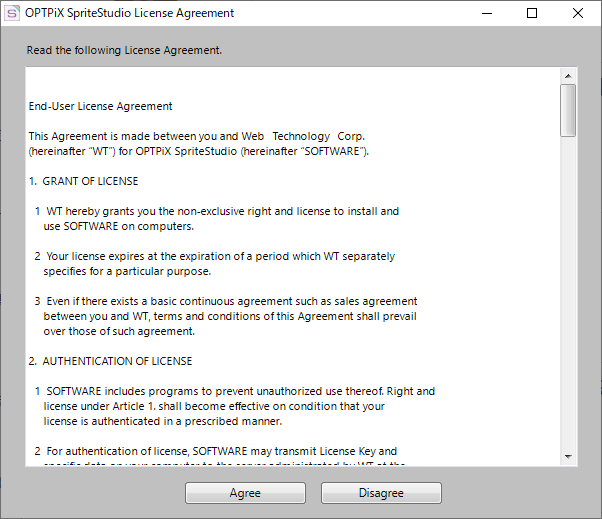 |
|
Proceed to Online Authentication. To paste the license key, copy the entire license key, place the cursor on the first entry in the authentication dialog, and paste. To obtain a license key, you must purchase or apply for a trial.Please check the product page for details. |
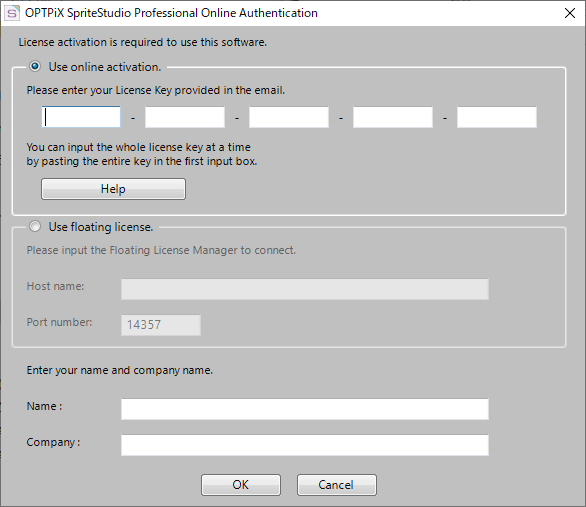 |
|
The online authentication confirmation dialog appears. Make sure your computer is connected to the Internet, and then select OK when you are ready. |
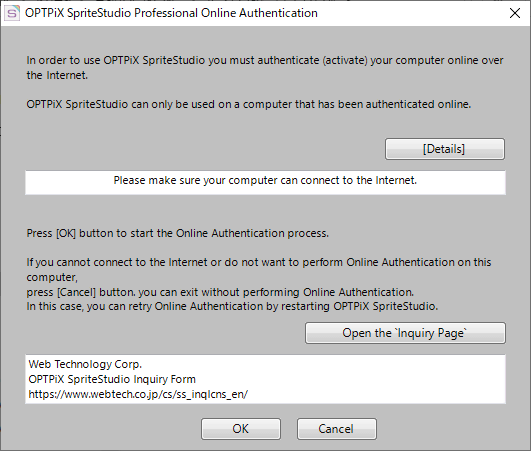 |
|
If online authentication is successful, a dialog with an expiration date appears. Choose OK to start creating the animation in SpriteStudio. You can view your license information from the Manage License Window. |
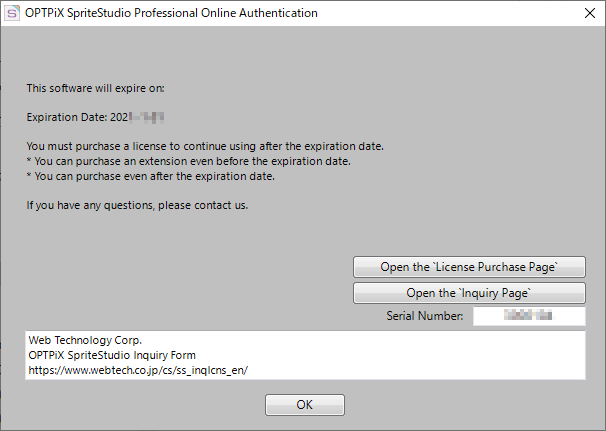 |
Before reinstalling OPTPiX SpriteStudio on another PC, you must deactivate it.
Please refer to the following page for details.
Related Pages
- How do I handle online authentication errors? (Japanese)
Please check here if you have trouble with an error during authentication.
If you’re new to SpriteStudio, check out this guide.
Create Animation
Provides a basic overview of SpriteStudio, from creating images to creating animation data.
Edit animation
It explains how to edit and animate the created data.
Output animation
Provides a summary of how to output and display completed animation data in various formats.
