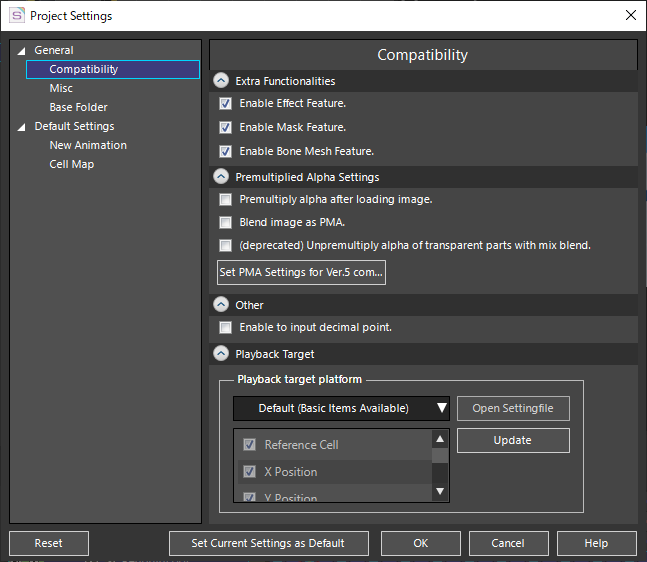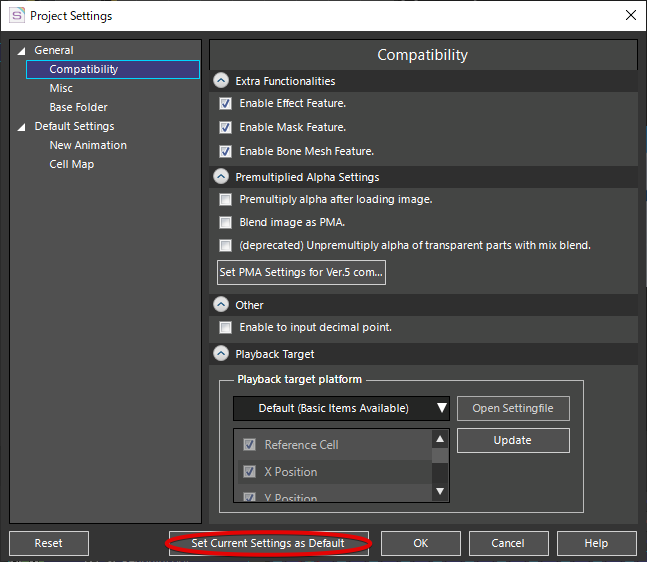The Attributes displayed in the attribute window can be set from Project Settings Window.
Some Attributes may not appear the same depending on the playback environment.You can prevent the problem of not being able to play back the Attribute after it is created by setting whether to show or hide the Attribute’s item beforehand.
If you want to change the attribute display settings for the current project, set them from Project Settings Window.
Change the active project settings
Open and set “Project Settings Window” to change the display of attributes for the current project.
Specify “Playback target platform”
You can set the display to show only the Attributes that correspond to your playback environment by selecting the player that corresponds to your playback environment.
For more information on playback and compatibility, see “About Playback Environment and Compatibility“.
Set “Playback target platform” to “Custom” and manually display Attributes
If you set “Playback target platform” to “Custom”, you can control the display of each Attribute.
SpriteStudio Ver.6 has deprecated some attributes. See the following pages for more information, including alternative attributes.
- Migrating SpriteStudio 5 Data to Ver.6
Describes how to migrate SpriteStudio 5 data to SpriteStudio Ver.6.
Changing Default Project Settings
Using “Set Current Settings as Default” in the Project Settings Window
The current project settings can be set as default values by executing the “Set Current Settings as Default” button in the Project Settings Window.
Specifying default project settings from Environmental Settings Window
Click “New Project Default Settings” in the Environmental Settings Window to open “Project Default Settings”.
The contents of “Project Default Settings” are the same as those of “Project Settings Window”.
The settings you make here will be reflected as the default settings for New Projects.
Related Pages
- Project Settings Window
Describes the features of the Project Settings Window. - Environmental Settings Window (Japanese)
Describes the features of the Environmental Settings Window. - About Playback Environment and Compatibility
It explains how to set compatibility items according to the playback environment. - Migrating SpriteStudio 5 Data to Ver.6
Describes how to migrate SpriteStudio 5 data to SpriteStudio Ver.6.