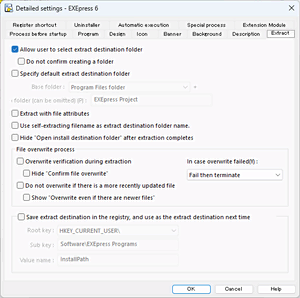 Settings for the extraction process for the 、self-extracting program are performed in the [Detailed Settings: Extraction] dialog box.
Settings for the extraction process for the 、self-extracting program are performed in the [Detailed Settings: Extraction] dialog box.
Allow user to select extract destination folder
Allows the user to select the extraction folder to use during extraction.
The operation when combined with [Specify default extract destination folder] is described below.
| [User can select the extraction folder] | |||
|---|---|---|---|
| ON | OFF | ||
| [Specify default extraction folder] | ON |
The default is [the folder specified by [Base Folder] + [Sub Folder] and can be changed by the user if necessary.(*) |
The default is [the folder specified by [Base Folder] + [Sub Folder] and cannot be changed. |
| OFF |
The default is [the folder with the self-extracting executable file] and can be changed by the user if necessary.(*) |
The default is [the folder with the self-extracting executable file] and cannot be changed. |
|
* When [Save the installation destination in the next registry and use as the extraction folder in the future] is on, the “extraction folder previously specified by the user” that is saved in the registry is the default.
Do not confirm creating a folder
Does not display a confirmation message to confirm creating a new folder when the folder specified as the extraction folder does not exist.
Specify default extract destination folder
Specifies a folder to be the extraction destination. First a folder category is specified with [Base Folder], and then, if necessary, a sub-folder is specified with [Sub Folder].
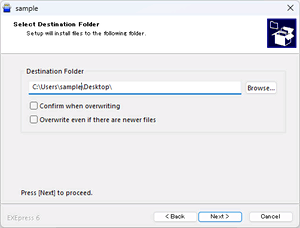 The name of the sub-folder specified with [Sub Folder] is added to the copy destination folder name when [Add to Reference Folder Name] in the [Specify Copy Destination Folder] for the self-extracting program is clicked.
The name of the sub-folder specified with [Sub Folder] is added to the copy destination folder name when [Add to Reference Folder Name] in the [Specify Copy Destination Folder] for the self-extracting program is clicked.
Details of the extraction destination
An example of installing on Windows Vista/7/8 with standard settings is described below.
| Base folder | An example of extraction destination on Windows Vista / 7 / 8 |
|---|---|
| [Program Files folder] |
[64bit] C:Program Files |
| [Windows folder |
C:Windows |
| [System folder] |
C:WindowsSystem32 |
| [Temprary folder (+eptemp.$$$)] |
C:UsersUsernameAppDataLocalTempeptemp.$$$ * The reference folder is “eptemp.$$$” an EXEpress dedicated folder that is created in a temporary folder. |
| [Windows installation drive] |
C: |
| [Same folder as the self-extracting file] |
*The folder for the self-extracting executable file is the reference folder. |
| [Specify absolute path] |
* The extraction destination is specified in [Folder] as a full path name including the drive name. An environmental variable such as %EnvName% can be included in the file path. |
| [My Documents folder] |
C:UsersUsernameDocuments |
| [Desktop folder] |
C:UsersUsernameDesktop |
| [Current user home folder] |
C:UsersUsername |
| [All Users home folder] |
C:UsersPublic |
| [Application Data folder] |
C:UsersUsernameAppDataRoaming |
| [All Users Application Data folder] |
C:ProgramData |
| [All Users Desktop folder] |
C:UsersPublicDesktop |
| [Local Application Data folder] |
C:UsersUsernameAppDataLocal |
| All Users Documents folder |
C:UsersPublicDocuments |
The extraction destination may vary from this description depending on the OS and the installation conditions. Even when varying from this description, EXEpress 6 checks the Windows installation condition and extracts to an appropriate folder.
Special processes during automatic execution.
When [Delete all extracted files after automatic execution completes] in the [Detailed Settings: Automatic Execution] dialog box is on, EXEpress 6 does not extract to the specified folder.
Instead, a sub-folder named “eptemp.$$$” is created in the specified [Base Folder], a sub-folder specified with [Sub Folder] is created in the “eptemp.$$$” folder, and the files are extracted and then execute automatically.
After the automatic execution, all files in the “eptemp.$$$” sub-folder are deleted.
Detailed settings:Automatic execution
Extracting to multiple folders
Set files to extract to both the [Program Files Folder] and the [Windows Folder]using the following procedure.
-
Specify which folder to specify as the extraction destination with this dialog box. Here, the [Program Files Folder] is specifiedm.
-
Set the files extracted to the [Program Files Folder] that are to be copied to the [Windows Folder] using [Files to copy to a separate folder] in the [Advanced Settings: Special Processes] dialog box.
Extract with file attributes
The file attributes, such as “Read only,” “Hidden,” and “System,” associated with the source file when creating the archive file, are restored during extraction.
When this option is off, attributes for all files are set to “normal file.”
Use self-extracting filename as extract destination folder name.
A sub-folder with the “self-extracting executable file base name (the portion remaining when removing the folder name and extension from the file name)” is created in the extraction folder and the files are extracted to the created sub-folder.
Hide “Open install destination folder” after extraction completes
Hides the check box for “Open installation folder” on the last page displayed when extraction completes.
Note that when automatic execution settings have been made, this setting is disabled because the last page is not displayed.
Overwrite verification during extraction
Asks the user “Overwrite (O)/Skip (S)/Overwrite All (A)/Cancel (C)” when a file with the same name already exists in the extraction destination during extraction.
Hide “Confirm file overwrite”
The check box for “Confirm file overwrite” on the page to specify the extraction folder is hidden. If no other condition settings are performed, the files are overwritten.
If this option is off, overwrite is performed without confirmation.
In case overwrite failed
Selects the operation when overwriting files fails.
| Fail then terminate |
Cancel extracting. |
|---|---|
| Continue to try until successful |
Display alert and try to overwrite. |
| Overwite with restart |
Registers a process to overwrite the appropriate files in the Windows OS restart process and urges the user to restart the Windows OS. |
Do not overwrite if there is a more recently updated file
When a file with the same name already exists in the extraction destination, if the modification date of the existing file is newer than the modification date of the file to be extracted, the overwrite is skipped.
Show “Overwrite even if there are newer files”
When this suboption is enabled, “Overwrite even if there are newer files” check box will appear in the wizard of self-extracting executables. If user checks it, files with newer timestamps will be overwritten without skipping.
By including a version name in the name of the self-extracting executable file, you can automatically allocate the extraction by version.
When the name of the self-extracting executable file is changed later, the sub-folder is created using the base name portion of the changed file name.
Save extract destination in the registry, and use as the extract destination next time
The folder name that is finally the extraction location is registered in the registry key specified here.
The self-extracting program references this registry key during startup. If an extraction destination is already registered, the extraction destination registered in the registry rather than the extraction destination in the self-extracting program takes priority and is the default extraction destination.
Also, this registry data can be used to get the installation location folder path for external programs such as installed programs and the expansion module for the EXEpress uninstaller.
For example, specify the following when saving to a key named “Path” in HKEY_LOCAL_MACHINESoftwareMySoftMy ApplicationSetting.
| Root key |
HKEY_LOCAL_MACHINE |
|---|---|
| Sub key |
SoftwareMy CorporationMy ApplicationSetting |
| Value name |
Path |
This registry key is automatically deleted during uninstall with the uninstaller bundled with EXEpress 6. To delete, this must be explicitly added to [Registry key to be deleted during uninstall].
