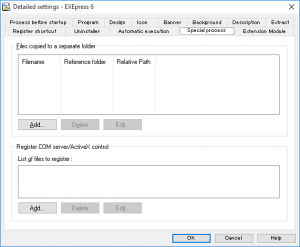 Special processes to perform after extraction are set in the [Detailed Settings: Special Processes] dialog box. Processes such as copying files to a folder different than the extraction folder or registering a COM server or ActiveX control in the Windows OS can be performed.
Special processes to perform after extraction are set in the [Detailed Settings: Special Processes] dialog box. Processes such as copying files to a folder different than the extraction folder or registering a COM server or ActiveX control in the Windows OS can be performed.
Files copied to a separate folder
An extracted file is registered in a list to copy the file to a folder other than the extraction folder.
| Add |
Add new items |
|---|---|
| Delete |
Delete selected itmes |
| Edit |
Edit selected items |
Register COM server/ActiveX control
An extracted file is registered in a list to register the file in Windows as a COM server/Active X control.
This item can be used only when EXEpress 6 Pro has been purchased and registered.
| Add |
Add new items |
|---|---|
| Delete |
Delete selected itmes |
| Edit |
Edit selected items |
Edit file items to copy to another location
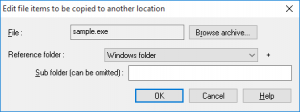 Settings for copying an extracted file to a folder other than the extraction folder are performed in the [Edit file items to copy to another location] dialog box.
Settings for copying an extracted file to a folder other than the extraction folder are performed in the [Edit file items to copy to another location] dialog box.
Displayed when the [Add] button in the [Edit file items to copy to another location] is clicked in the [Detailed Settings: Special Processes] dialog box.
File
Specify the file that is to be copied to different folder.
Specify the file to copy by clicking on the [Browse Archive] button.
Reference folder
Specify the category of the reference folder.
| Refarence folder | An example of extraction destination on Windows Vista / 7 / 8 |
|---|---|
| Program Files folder |
[64bit] C:\Program Files\ |
| Windows folder |
C:\Windows\ |
| System folder |
C:\Windows\System32\ |
| Temporary folder (+eptemp.$$$) |
C:\Users\User name\AppData\Local\Temp\eptemp.$$$\ * The reference folder is “eptemp.$$$” an EXEpress dedicated folder that is created in a temporary folder. |
| Windows installation drive |
C:\ |
| Same folder as the self-extracting file |
The folder for the self-extracting executable file is the reference folder. |
| Specify absolute path |
* The extraction destination is specified in [Folder] as a full path name including the drive name. |
| My document folder |
C:\Users\User name\Documents |
| Desktop folder |
C:\Users\User name\Desktop |
| Current user home folder |
C:\Users\User name\ |
| All Users home folder |
C:\Users\Public |
| Application Data folder |
C:\Users\User name\AppData\Roaming\ |
| All Users Application Data folder |
C:\ProgramData\ |
| All Users Desktop folder |
C:\Users\Public\Desktop |
| Local Application Data folder |
C:\Users\User name\AppData\Local\ |
| All Users Document |
C:\Users\Public\Documents |
The extraction destination may vary from this description depending on the OS and the installation conditions. Even when varying from this description, EXEpress 6 checks the Windows installation condition and extracts to an appropriate folder.
Sub folder
Specifies which sub-folder in the reference folder is the copy destination.
Edit file items to register
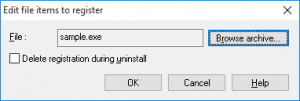 Settings for registering an extracted file in Windows as a COM server/Active X control are performed in the [Edit file items to register] dialog box.
Settings for registering an extracted file in Windows as a COM server/Active X control are performed in the [Edit file items to register] dialog box.
Displayed when the [Add] button in the [Register COM server/ActiveX control] is clicked in the [Detailed Settings: Special Processes] dialog box.
This item can be used only when EXEpress 6 Pro Pro has been purchased and registered.
File
Specifies the file to register as COM server/Active X Control.
Specify the file to register by clicking on the [Browse Archive] button.
Cancel registration during uninstall
Cancels COM server/Active X Control registration during uninstallation.
This function is enabled only if the EXEpress uninstaller is used.
