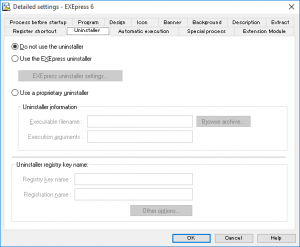 Settings for the uninstaller registration process for the self-extracting program are performed in the [Detailed Settings: Uninstaller] dialog box.
Settings for the uninstaller registration process for the self-extracting program are performed in the [Detailed Settings: Uninstaller] dialog box.
Uninstaller
Specifies whether the uninstaller is to be used.
When the uninstaller is to be used, the uninstaller is executed with the “function to delete programs” from the Windows OS “Control Panel.”
* The name of the “function to delete programs” differs according to the Windows OS version and may be “Add and Delete Applications,” “Add and Delete Programs,” or “Programs and Functions.”
| Do not use the uninstaleer |
Does not use the uninstaller function. |
|---|---|
| Use the EXEpress uninstaller |
Uses the uninstaller function bundled with EXEpress 6. The EXEpress uninstaller is a highly functional uninstaller providing all the necessary functions. |
| Use a propriety uninstaller |
Specifies the case when the EXEpress uninstaller is not used and an independently prepared uninstaller is used. Executable filenameSpecifies the program to run when executing an uninstallation. Click the [Browse Archive] button to specify the program to use. Executaion argumentsSpecifies the arguments to pass to the uninstall program. |
Uninstaller registry key name
Specifies the information necessary to register the uninstaller in the Windows OS.
| Registry key name |
A name that identifies the uninstaller. Specify a unique name that does not conflict with other uninstallers. |
|---|---|
| Registration name |
Specifies the name displayed in the uninstaller list with the “function to delete programs” in the Windows OS control panel. |
| Other options |
Registers other uninstaller information. |
The uninstaller registration information is saved in the following location. The name of registries used by other applications can be found by referencing this location with the registry editor.
HKEY_LOCAL_MACHINESOFTWAREMicrosoftWindowsCurrentVersionUninstall
EXEpress Uninstaller settings
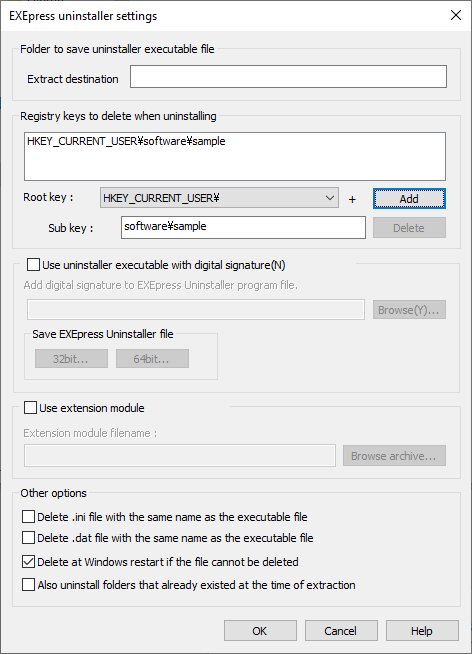 The execution settings for the uninstaller bundled with EXEpress 6 are performed in the [EXEpress Uninstaller Setting] dialog box.
The execution settings for the uninstaller bundled with EXEpress 6 are performed in the [EXEpress Uninstaller Setting] dialog box.
The dialog box is displayed by clicking on the [EXEpress Uninstaller Settings] button in the [Detailed Settings: Uninstaller] dialog box.
These settings are enabled only if the EXEpress uninstaller is to be used. These settings are disabled when no uninstaller is used or when an external uninstaller is used.
Folder to save the uninstaller executable file
The uninstaller can be placed in a sub-folder that is created in the extraction destination.
If left blank, the sub-folder is not created and the uninstaller is placed in the extraction destination.
Registry keys to delete when uninstalling
Displays a list of registry keys to be deleted in the uninstaller. Deletes all entries for the specified keys.
| Root key |
Specifies the type of root key to be deleted. |
|---|---|
| Sub key |
Specifies the sub keys to be deleted. The registry keys under the specified sub key are all deleted including the keys created by programs other than the program that was installed.
|
| Add |
Adds the specified key to the list. |
| Delete |
Deletes the selected keys from the list. |
Add digital signature to uninstaller executable file
When “Add digital signature to uninstaller executable file” is used, an digital signature can be added to the EXEpress uninstaller executable file generated in the installation folder.
By adding an electronic signature, the electronic signature information is displayed on the confirmation screen when the user uninstalls the program and ensures the user that the uninstaller is authentic.
| Extract uninstaller executable file |
The creator of the self-extracting executable file must add the digital signature. Click either the [32bit] or [64bit] button according to the program type of the self-extracting executable file, extract the executable file (*.exe) and save the file in a desired location, and add the digital signature to that file.
|
|---|---|
| Specify the uninstaller executable file |
Click on the [Browse] button and specify the uninstaller executable file to add the digital signature to.
|
Other options
Specifies details of the other processes that the uninstaller bundled with EXEpress 6 performs.
| Delete the .ini file with the same name as the executable file |
When a “*.ini” file is created with the same name as the executable file (*.exe) extracted during installation, the “*.ini” file is deleted during uninstallation. |
|---|---|
| Delete the .dat file with the same name as the executable file |
When a “*.dat” file is created with the same name as the executable file (*.exe) extracted during installation, the “*.dat” file is deleted during uninstallation. |
| If the file cannot be deleted, delete when Windows is restarted | When this option is on, if a file cannot be deleted because it is in use during the uninstallation, the user is asked to restart Windows. Then the appropriate files are deleted during the restart process.
When this option is off, files that cannot be deleted during the uninstallation are not deleted. |
| Also target the folders that already existed before extraction for uninstallation | When this option is on, the folders that already existed before extraction are also targeted for uninstallation (deletion).
However, folders that are not empty are not deleted. |
EXEpress 6 self-extracting programs register the files and folders created during installation. The EXEpress uninstaller reads this information and deletes only the registered files and folders (and the “*.ini and *.dat files with the same name as the executable file specified above).
Files and folders meeting the following criteria are not targeted for deletion.
– Files and folders created after installation.
– Folders that existed before installation. (Excluding the case when “Also target the folders that existed during extraction for uninstallation” is checked)
– Files that already existed before installation and were not overwritten during installation.
Uninstaller register option
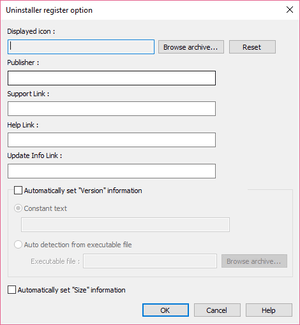 Advanced settings for uninstaller information to be registered in the Windows OS are performed in the [Uninstaller Registration Options] dialog box.
Advanced settings for uninstaller information to be registered in the Windows OS are performed in the [Uninstaller Registration Options] dialog box.
The dialog box is displayed by clicking on the [Other Options] button for [Uninstaller Registration Information] in the [Advanced Settings: Uninstaller] dialog box.
The content for settings is displayed in Windows OS after Windows 2000. It is meaningless for Windows OS versions before that.
| Displayed Icon |
Specifies an icon displayed in a list. Select an executable file (*.exe or *.pl) or an icon file (*.ico) by clicking on the [Browse Archive] button. Next, open the [Select Icon] dialog and select an icon from the specified file. |
|---|---|
| Publisher |
Specifies the “Publisher.” |
| Support Link |
Specifies the URL string to display when [Support Information] is clicked. |
| Help Link |
Specifies the URL string to display when [Help] is clicked. |
| Update Info Link |
Specifies the URL string to display when [Product Update] is clicked. |
Automatically record the version
| Specify with a text string |
Specifies with the text string or automatically specifies by picking up the archive EXE file version release (ProductVersion string). |
|---|---|
| Automatically sets using the program file version release |
Automatically specifies by picking up the the archive EXE file version release (ProductVersion string) by clicking on the “Reference Archive” button. |
Automatically record size from the total size of the extracted file
Automatically sets the total size of the files extracted from the CAB.
