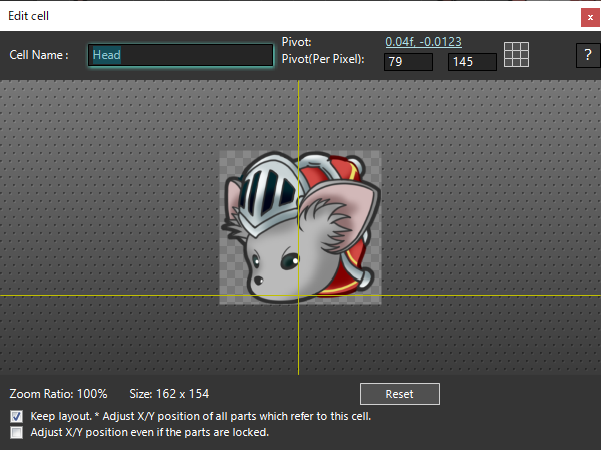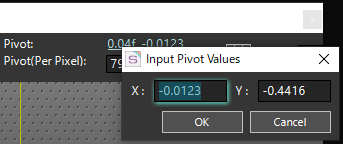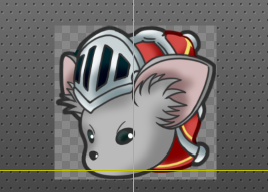This window is used to set the Cell Pivot and name.
The point about which a part is positioned, scale, rotate, and so on, is called the “Pivot”.
When you create a cell, the Pivot is set to the center of the cell.
In “Cell List Window (Japanese)“, select “Edit” from the context menu of any Cell or double-click the Cell to display it.
| Cell Name |
Sets the name of the Cell. |
|||||||||
|---|---|---|---|---|---|---|---|---|---|---|
| Pivot |
Displays the cell origin. The origin of the cell is relative to position, scaling, rotation, and so on. Values are normalized coordinates with the center at (0, 0), the top left at (-0.5, 0.5), and the bottom right at (0.5, -0.5). Click the value of the origin to open the “Enter origin coordinates” dialog.
|
|||||||||
| Pivot(Per Pixel) |
Displays the cell origin in pixels. Displays how many pixels the position of the origin will be, relative to (0, 0) in the upper-left corner of the image. |
|||||||||
| Set Pivot Position (specific position) |
Sets the origin of a cell by selecting from nine specific locations. You can set the cell origin to any location by selecting the 3×3 block. You can easily set a fixed position for a cell as shown in the table.
|
|||||||||
Help |
Open a web browser and open this page. |
|||||||||
| Set Pivot Position (arbitrary position) |
Set the Cell Pivot at the arbitrary location. Click anywhere in the window to set the Pivot at that point.
|
|||||||||
| Zoom Ratio |
Indicates the displayed magnification of the cell. You can change between 20 and 1000% with the mouse wheel. You can also use keyboard shortcuts to change them. + / + / |
|||||||||
| Size |
The size of the Cell. The width and height are displayed in pixels. |
|||||||||
| Reset |
Sets the Pivot to the center of the Cell. |
|||||||||
| Keep layout. |
Keep the Parts layout. If a cell was used in the Parts as a reference Cell, changing the Pivot may break the layout. |
|||||||||
| Adjust X/Y position even if the parts are locked. |
Automatically adjusts X and Y coordinates, including locked Parts. The setting is available only when “Keep layout.” is checked. Ordinarily, locked Parts do not change their coordinates, but checking this will cause the X and Y coordinates of the locked Parts to be adjusted to maintain the layout. Locked Parts are indicated by |
Related Pages
- Cell Map Window
Describes the features of the Cell Map Window.