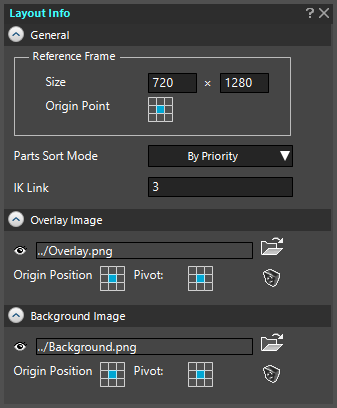 The Layout Info Window sets various settings for the layout display area of the Layout Window.
The Layout Info Window sets various settings for the layout display area of the Layout Window.
- General
Sets layout preferences. - Overlay Image, Background Image
Set the auxiliary image. - Related Pages
General
Reference Frame
The Reference Frame is used as a guide for layout within the set size when creating an animation.
The rendering function uses the frame of reference settings to render.
| Size | Sets the size of the Reference Frame displayed in the Layout Window. | |||||||||
|---|---|---|---|---|---|---|---|---|---|---|
| Origin Point |
Sets “Origine Point” which is the origin of the Reference Frame displayed in the Layout Window.
When Grid Display is set in the Layout Window, a green dotted line appears. The Reference Frame is placed so that the intersection of the dotted lines becomes the Origin Point. |
Parts Sort Mode
Sets the sort method that determines the order in which Parts are displayed in the Layout Window.
For sorting the display order, select “Priority” or “Z Position” from the pull-down menu. The default setting is “Priority”.
Note that in some playback environments, selecting “Z Position” may change the display state and not play the same as in SpriteStudio.
IK Link
Lets you specify the extent of influence for the Parts IK (Inverse Kinematics) animation editor.
Sets the extent of influence of the parent part in Parts IK operations. Specify a number between 1 and 16.
Parts IK is done by selecting the Parts in the Layout Window and pressing “drag” + “Alt”.
Overlay Image, Background Image
The items for the Overlay Image and Background Image are items for setting the auxiliary image to be displayed in the Layout Window.
By setting an image to be displayed at the same time in the playback environment, you can edit the animation while checking how it looks in the playback environment beforehand.
Images set as Overlay or Background images are displayed only in SpriteStudio, and are not displayed when imported into the playback environment or output during rendering.
Settings
The settings are the same for the Overlay and Background images.
|
Show/Hide |
Use the eye icon to toggle between visible and invisible states. | |||||||||
|---|---|---|---|---|---|---|---|---|---|---|
|
Image File Settings |
The Select image file to reference Window opens. Select an image file to display as the Overlay /Background image. |
|||||||||
|
Origin Position |
Sets the display position of the image. Aligns the Pivot of the image to one of the 9 positions of the Reference Frame. The default is Center.
|
|||||||||
|
Pivot |
The Pivot of the image can be set. The default is Center.
|
|||||||||
|
Clear the settings |
Click the trash can icon to clear the setting. |
Related Pages
- Layout Window
Describes the Layout Window.

