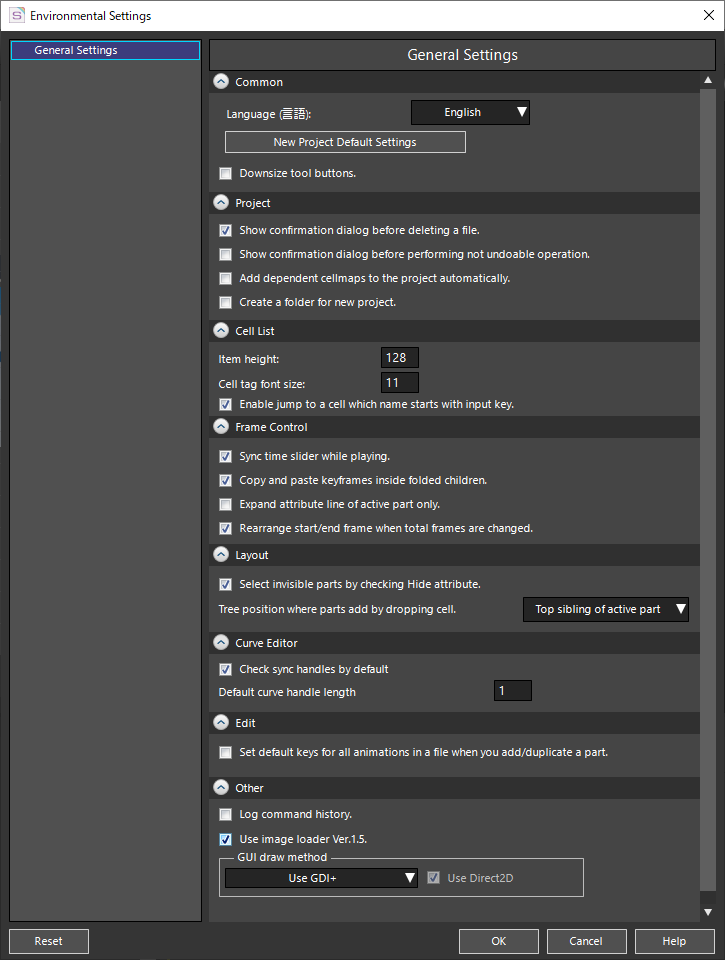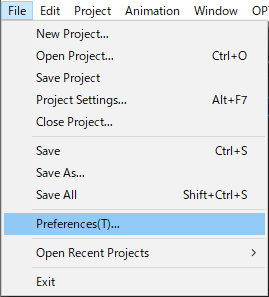 “Preferences Window” is a window for setting various “OPTPiX SpriteStudio” settings.
“Preferences Window” is a window for setting various “OPTPiX SpriteStudio” settings.
Open a window by selecting “Preferences” from “File” on the menu bar.
- General Settings
- Related Pages
General Settings
General Settings allows you to set the whole operation setting of “OPTPiX SpriteStudio”.
| Common |
LanguageSelect the language displayed in “OPTPiX SpriteStudio” from “English” or “Japanese”. *This setting will take effect after restarting “OPTPiX SpriteStudio”. New Project Default SettingsThe Project Settings Window opens. The settings you make in the Project Settings Window are reflected as the default settings for new projects. Downsize tool buttons.Change the icon in the toolbar of each window to one size smaller. *This setting will take effect after restarting “OPTPiX SpriteStudio”. |
|---|---|
| Project |
Sets the control of “Project Window“. Show confirmation dialog before deleting a file.Set whether to display a confirmation dialog when deleting ssae, ssce, and ssee files registered in the project. Clear the check box to suppress the confirmation dialog. Show confirmation dialog before performing not undoable operation.Sets the display of a dialog box asking whether to perform an operation that cannot be undone after the operation has been performed. Clear the check box to suppress the confirmation dialog. Add dependent cellmaps to the project automatically.When adding ssae or ssee to a project, if the referenced ssce does not exist, it automatically adds the referenced ssce to sspj. Create a folder for new project.When you create a new project (sspj), you also create a folder and create sspj in it. The folder name is the same as the file name in sspj. |
| Cell List |
Sets the control of “Cell List Window“. This item is reflected to the Cell List Window at the same time as setting. Item heightSpecifies the display height of the Cell, in pixels. Cell tag font sizeSpecifies the display size of the tag set for the Cell. Enable jump to a cell which name starts with input key.If an alphanumeric key is entered while the cell list window is selected, the cursor moves to the cell where the first character of the entry key matches the first character of the cell name. For example, if you enter while there is a Cell with the cell name “arm”, it will move to the Cell “arm” field. |
| Frame Control | Sets the control of “Frame Control Window“.
Sync time slider while playing.The time slider moves in sync with the animation playback. On low-spec PCs or animations that use a lot of Null Part, be aware that SpriteStudio’s own display processing may be slowed by the settings. Copy and paste keyframes inside folded children.When you use the copy/paste function, you also set whether the copy/paste function affects the keys of collapsed Child Part. When you copy and paste keys from a Part that has a parent-child relationship in the Frame Controls window, sets whether the copy and paste includes keys from collapsed Child Parts. Expand attribute line of active part only.Expands only the attributes of the active Part and collapses the attributes of other Parts when you click The active Part is the Part with the cursor in the Part selection area of the Frame Control Window. Click Rearrange start/end frame when total frames are changed.Adjust the start and end frame values when you change the total number of frames, insert frames, or delete frames. |
| Layout | Sets the control of “Layout Window“.
Select invisible parts by checking Hide attribute.Sets whether to include hidden Part when selecting ranges in the Layout Window. Tree position where parts add by dropping cell.Sets the position to add the Part. Applies when adding Normal, Null, Effects, and Instance Part.
|
| Curve Editor | Sets the control of “Curve Editor Window“.
Check sync handles by defaultSets whether to check “Sync left/right handles” when Bezier or Hermite is selected by interpolation type. Default curve handle lengthLets you specify an initial value for the length of the operation handle displayed when the interpolation type is Bezier or Hermite. |
| Edit |
Set default keys for all animations in a file when you add/duplicate a part.Adding parts to animation data also adds parts to each animation data in the same ssae. If checked, sets a default key at frame 0 of the added part for inactive animation data. For Part added by drag and drop from the Cell List Window, the “Reference Cell” attribute is also set to the respective animation data. The attributes contained in the default keys can be set with the “Attributes created when creating a key for each part:” in the “misc” of the “Project Settings Window”. |
| Other |
Log command history.Prints SpriteStudio operations to a log file (SpriteStudio.log). The operation history is printed in the log file as follows:. Use image loader Ver.1.5.This item allows you to change the image loader. Uncheck to switch to the old image loader. Please refer to the following link for the difference between image loaders. GUI draw methodA feature for Windows that switches SpriteStudio drawing settings.Used when an animation display error or an error occurs in SpriteStudio. Changing this setting may correct the problem.
|
Related Pages
- Project Settings Window
Describes the features of the Project Settings Window.