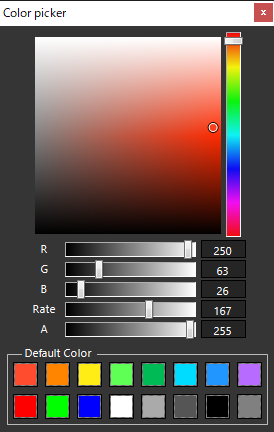 The function window that opens when you select a color in “OPTPiX SpriteStudio”.
The function window that opens when you select a color in “OPTPiX SpriteStudio”.
Specifies a color using a combination of the square “Saturation and Brightness” and the right vertical “hue”.
The selected color is the color of the circular position that appears in the square extents.
You can also set the color by sliding each of the RGBA bars at the bottom of the window or by directly entering an RGBA value in the numeric box.
- R : Red
- G : Green
- B : Blue
- Rate : Rate at which the color reflects
Changes the opacity of the selected RGB color.
“Part Color” Displayed while setting the attribute “Mix”.
For example, if the RGB value is (255, 0, 0) and Rate is 127, the set value will be displayed as if a red translucent filter were superimposed. This number does not apply to alpha channel values. - A : Alpha channel (Opacity)
255 is opaque; 0 is transparent.
“Part Color” attributes change the opacity of the selected Part itself.
Default Color
The default color is a fixed list of prepared colors. You can also select tiles of a prepared color and specify a color.
Ability to revert to the color the window was opened in
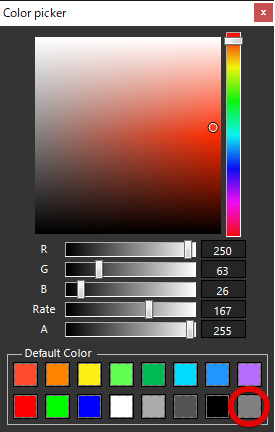 Sets the tile in the lower-right corner of the default color to the color that was selected when you opened the Color Picker window. By specifying this color, you can easily revert to the window’s open color.
Sets the tile in the lower-right corner of the default color to the color that was selected when you opened the Color Picker window. By specifying this color, you can easily revert to the window’s open color.
