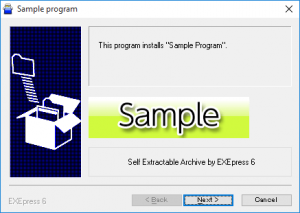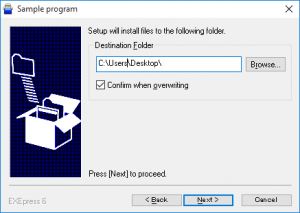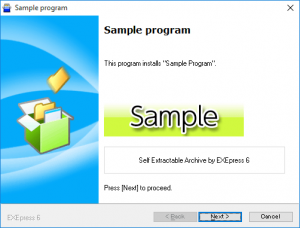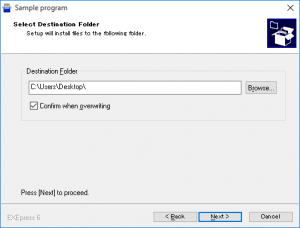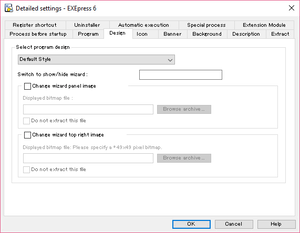 Settings for the self-extracting program dialog screen are made in the [Detailed Settings: Design] dialog box.
Settings for the self-extracting program dialog screen are made in the [Detailed Settings: Design] dialog box.
This item can be used only when EXEpress 6 Pro has been purchased and registered.
Switch to show / hide wizard
A switch can be set to change between showing and hiding the installation wizard.
Select wizard style
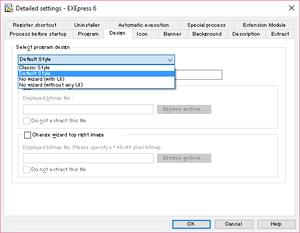 A “wizard” style for the main self-extracting program screen can be selected.
A “wizard” style for the main self-extracting program screen can be selected.
| Classic style |
The classic style wizard introduced from Windows 95 has the same appearance as EXEpress CX 4.x and earlier. |
|
|---|---|---|
| Default style | The current standard wizard style introduced after Windows2000. |
|
| No wizard |
This option does not display the wizard and does not interact with the user but performs only the extraction process and the automatic execution of the program after extraction. |
|
| No wizard (silent mode) |
This option is a completely silent mode that does not display the wizard and does not issue any error messages. (The EXEPress self-extraction can be used with Desktop App Converter by using this)
|
|
Change wizard panel image
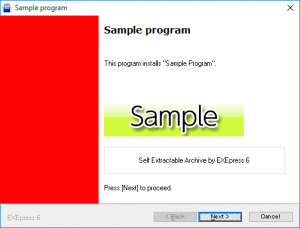 When [Classic Style] or [Default Style] is selected in the [Select wizard style], the panel image (the red part of the image on the right) displayed on the left side of the wizard screen changes.
When [Classic Style] or [Default Style] is selected in the [Select wizard style], the panel image (the red part of the image on the right) displayed on the left side of the wizard screen changes.
Click the [Browse Archive] button to specify the image to use.
| Classic style |
With the classic style, the image is used in general except for a few pages. This image uses a BMP image of about 140×260 pixels contained in the archive file. Normally, this image is displayed by trimming to 119 x 201 pixels, but the trimming size is changed according to the size of the system font. For example, in a “Large Font” environment, the size is about 138 x 253 pixels. |
|---|---|
| Default style |
With the Default style wizard, this image is displayed only on the start page and end page. The image is displayed from the top left of the wizard This image uses a BMP image of about 164 x 380 pixels contained in the archive file. Normally, this image is displayed by trimming to 164 x 294 pixels, but the trimming size is changed according to the size of the system font. For example, in a “Large Font” environment, the size is about 164 x 362 pixels. |
Do not extract this file
The file used here should not be placed in the installation folder.
Change the top right image in the wizard
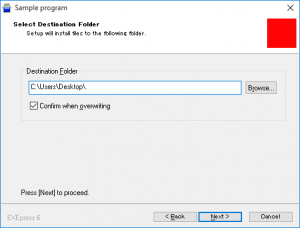 When [Default Style] is selected in the [Select wizard style], the “image at the top right of the wizard start and end pages” (the red part of the image on the right) changes.
When [Default Style] is selected in the [Select wizard style], the “image at the top right of the wizard start and end pages” (the red part of the image on the right) changes.
Click the [Browse Archive] button to specify the image to use.
This image uses a 49 x 49 dot BMP image contained in the archive file.
Do not extract this file
The file used here should not be placed in the installation folder.